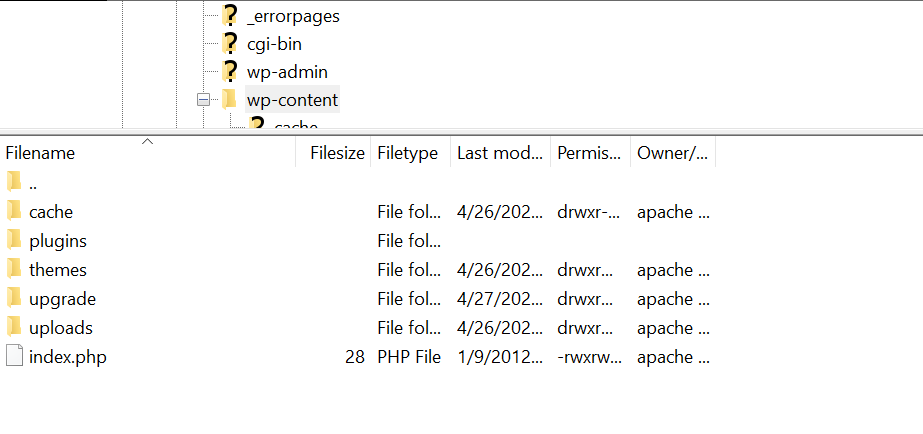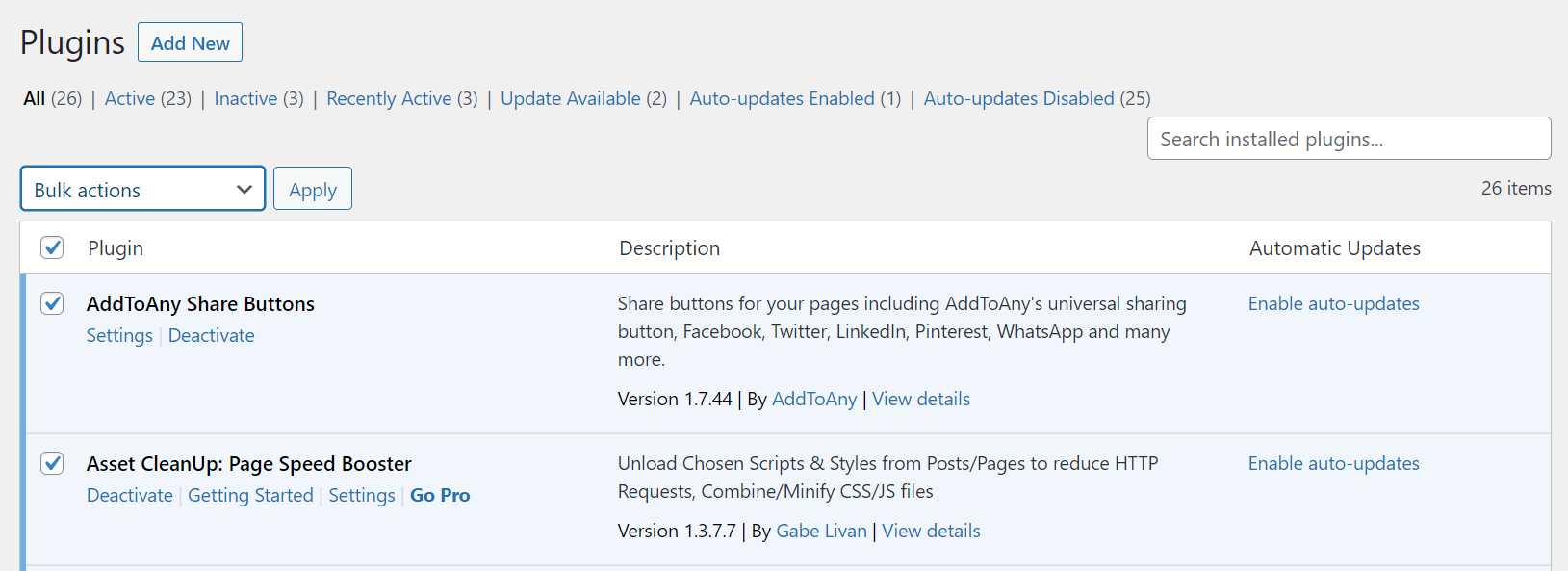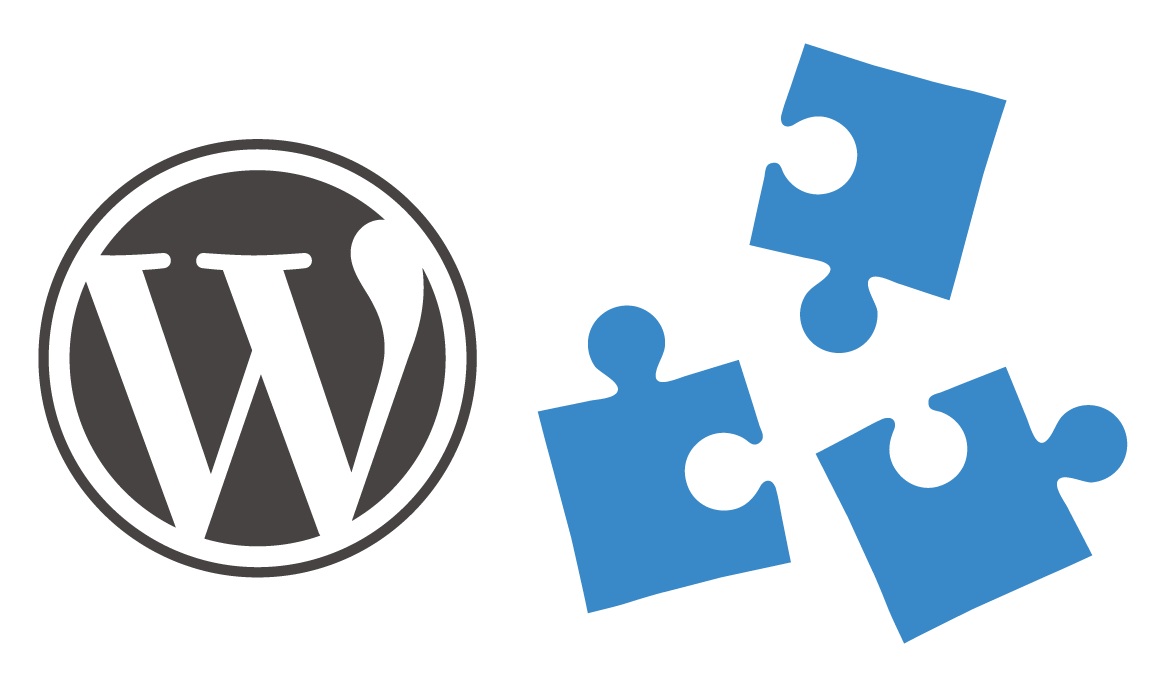Sometime you try to install a new plugin from plugins store or a zip file and unfortunately your site has been crashed. You can’t access your website and get the error message when access site “There has been a critical error on your website. Please check your site admin email inbox for instructions. Learn more about debugging in WordPress.“

If you have a backup for your website, you can revert your backup easily. But if you don’t have any backup versions, don’t worry you can fix this error easily by disable all WordPress plugins and find out the plugin causing the error.
There are 2 popular solutions to disable all plugins in WordPress:
- Disable all WordPress plugins via table wp_options
- Disable all WordPress plugins by renaming plugins folder
Disable all WordPress plugins via wp_options table
Go to your cPanel account and access phpMyAdmin, then open table wp_options
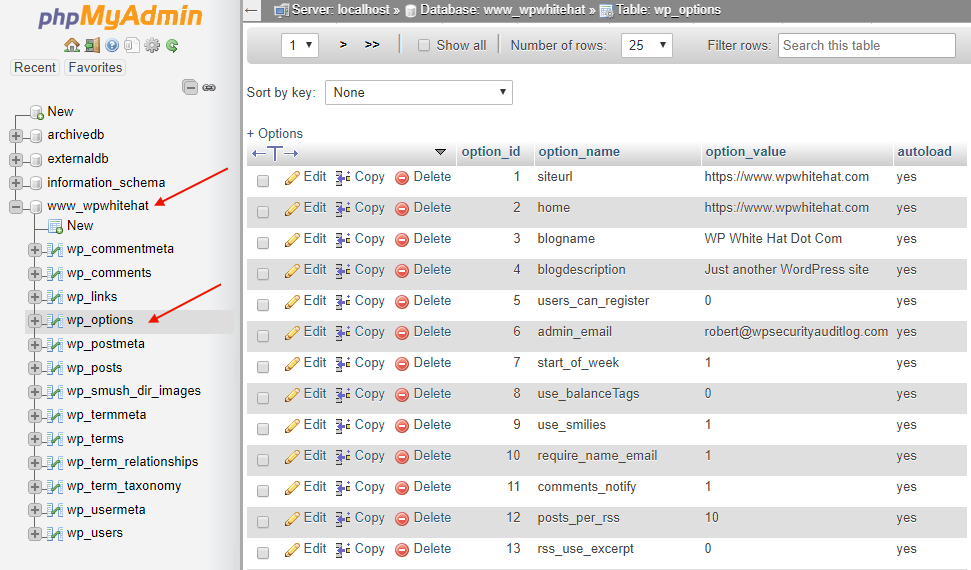
Search option_name active_plugins and replace by option_value a:o:{}
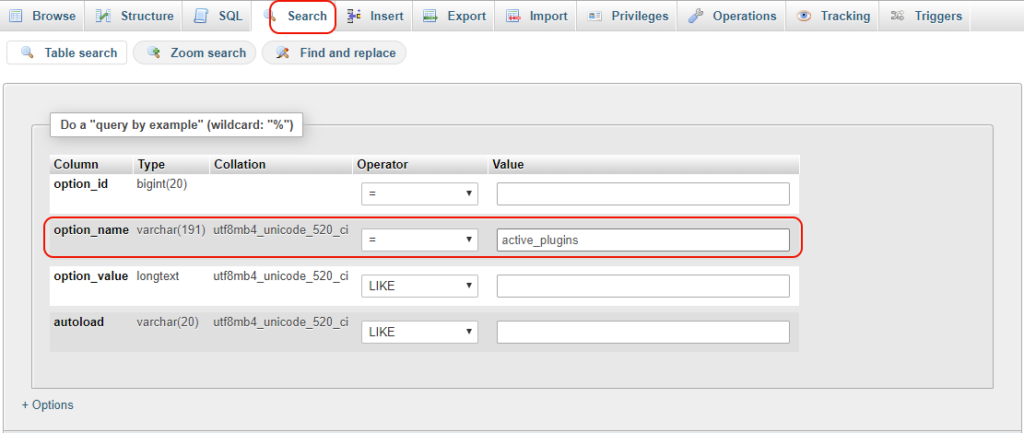
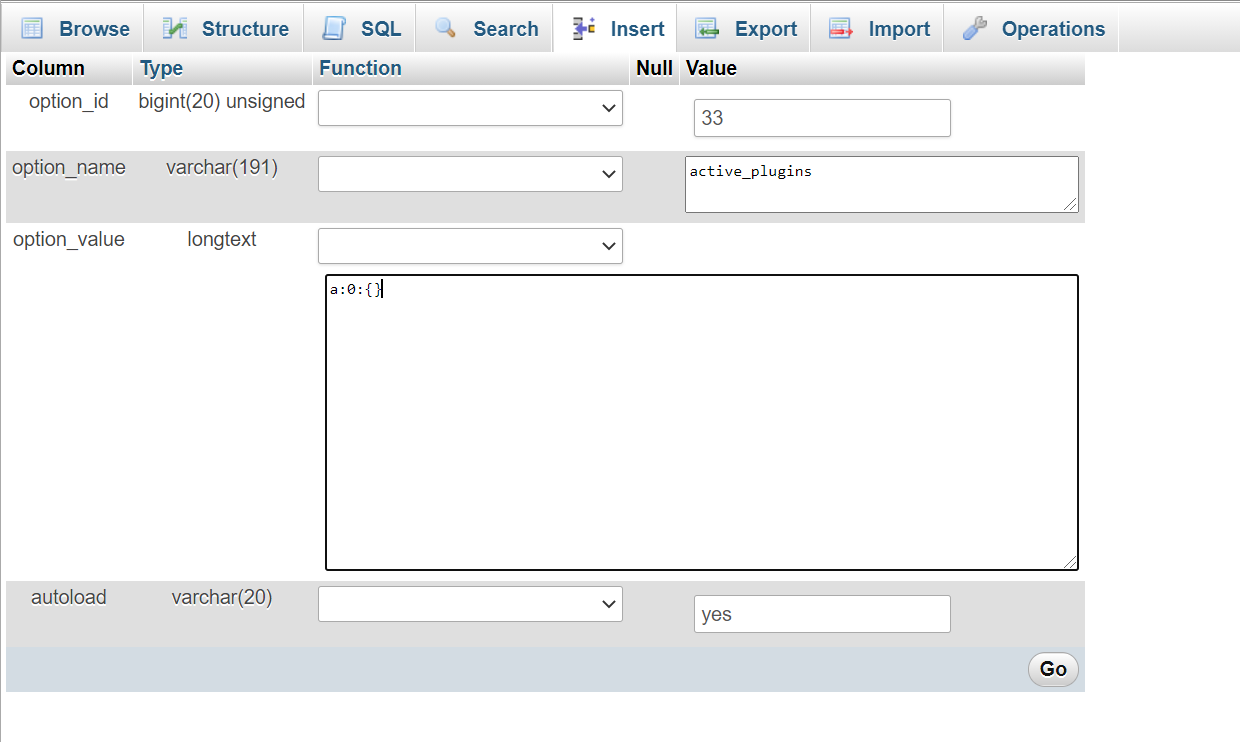
Reactive your WordPress plugins by access https://your_domain/wp-admin/plugins.php and don’t forget remove the crashed plugin you have installed before.
Disable all WordPress plugins by renaming plugins folder
I pretty like this solution because it’s simple than previous solution. To disable WordPress Plugin you only need
- Access FTP and rename plugins folder at your_site_folder/wp-content/plugins to plugins_old
- Access https://your_domain/wp-admin/plugins.php. Now all WordPress plugins will be disabled.
- Rename plugins_old to plugins.
- You need enable the disabled plugins again except the crashed plugin you have installed before.