WordPress is an open-source content management system (CMS) that is available to install using the cPanel Softaculous Apps Installer for free. If you are a beginner install WordPress from a scratch with Softaculous is the best choice for you. With some of simple clicks you will have a WordPress site without any effforts.
Access Softaculous app installer on your cPanel
Access your cPanel account and look for Softaculous icon in the control panel
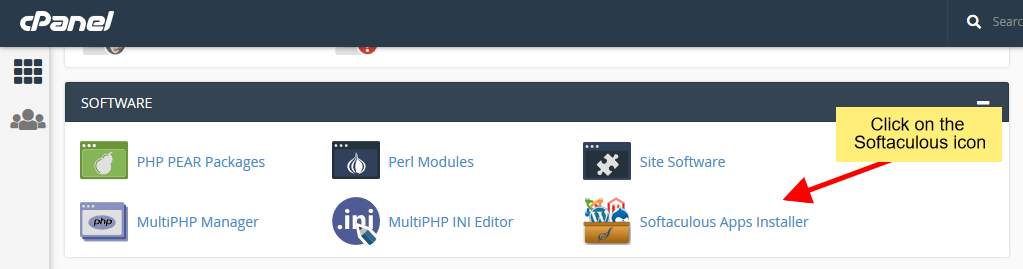
Install WordPress
Once you are on the Softaculous end user panel, you will need select WordPress and install it.
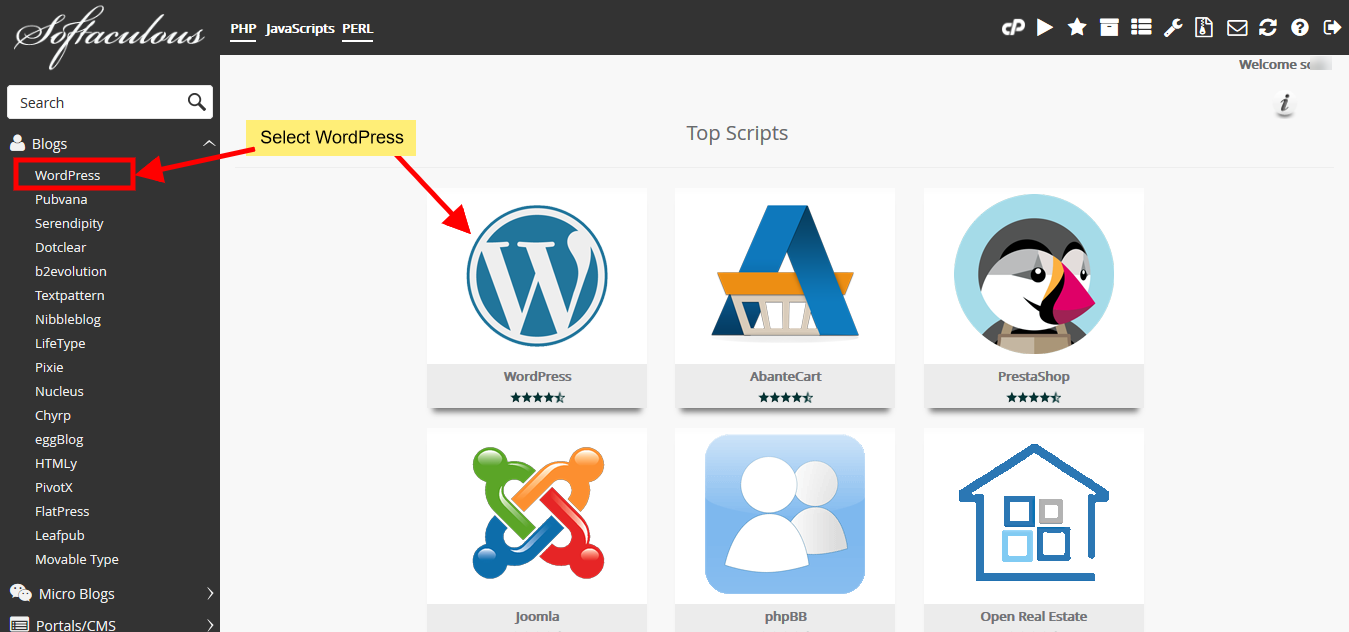
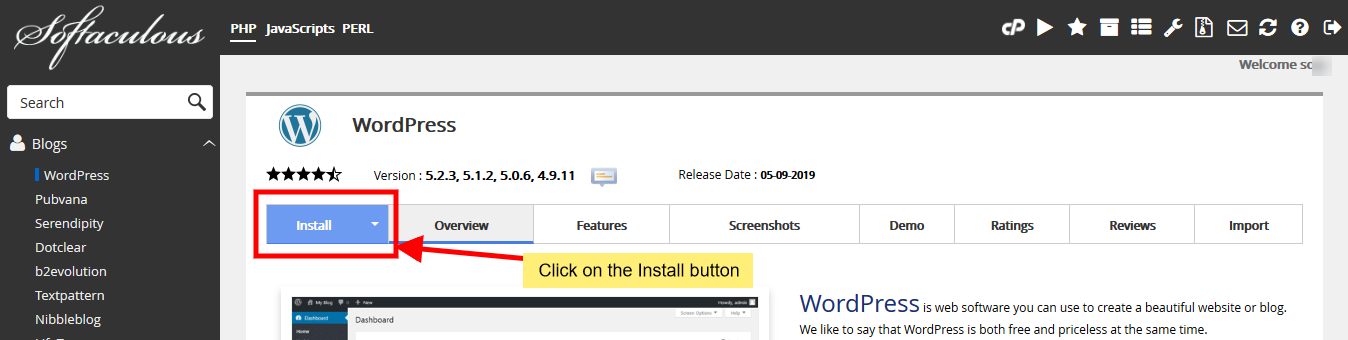
After clicking on the Install button, you need to fill in the form below include:
- Choose Installation URL :Choose the domain and the folder where you want to install WordPress.
- Note : If you want to install WordPress in document root i.e. example.com and NOT in a sub directory i.e. example.com/wp then leave the In Directory field as blank.
- Admin Username : Choose the username to be used for WordPress admin account
- Admin Password : Choose the password to be used for WordPress admin account
- Admin Email : Choose the email to be used for WordPress admin account
- Select Language : Select the language in which you want to install WordPress
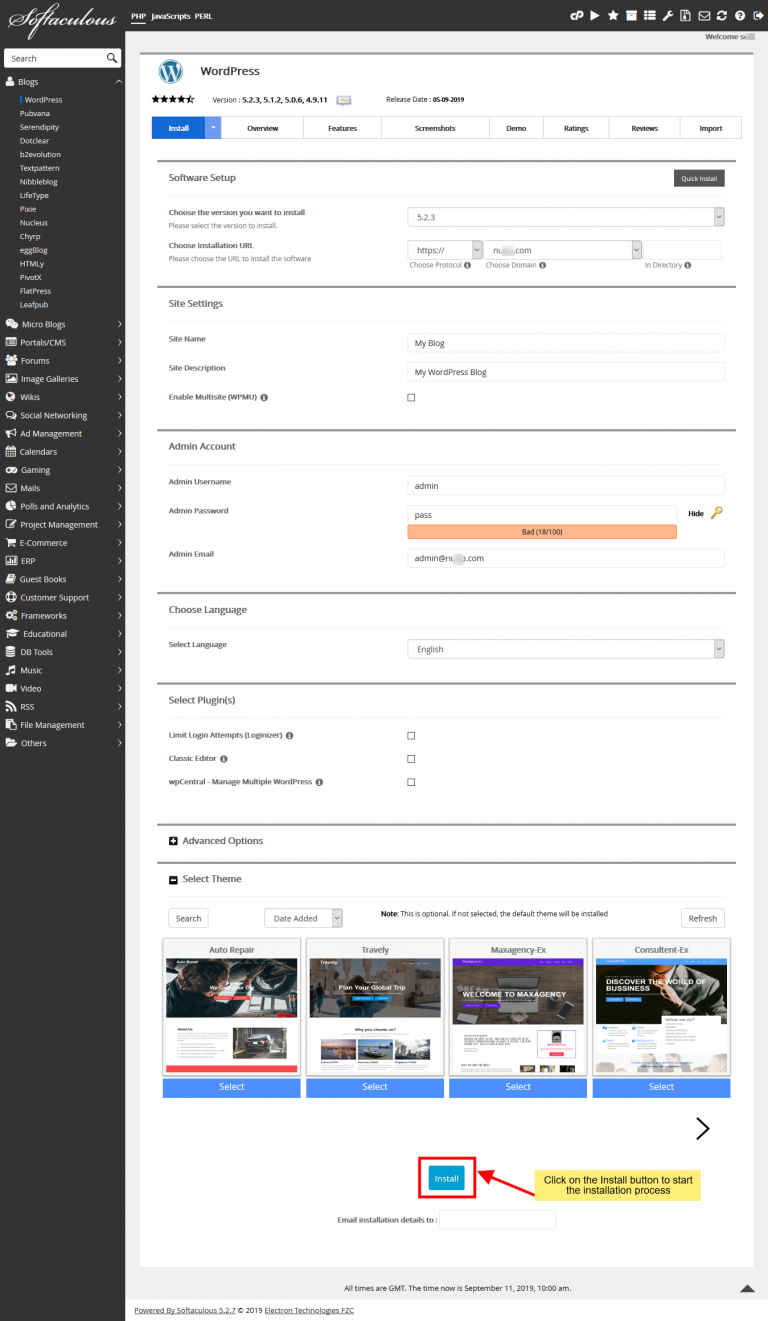
After filling the form click on the Install button to start the installation process.
Access your WordPress Admin
You will see the success message as shown in the screenshot below when the installation is completed. Softaculous will extract WordPress source code and create database for you automatically.
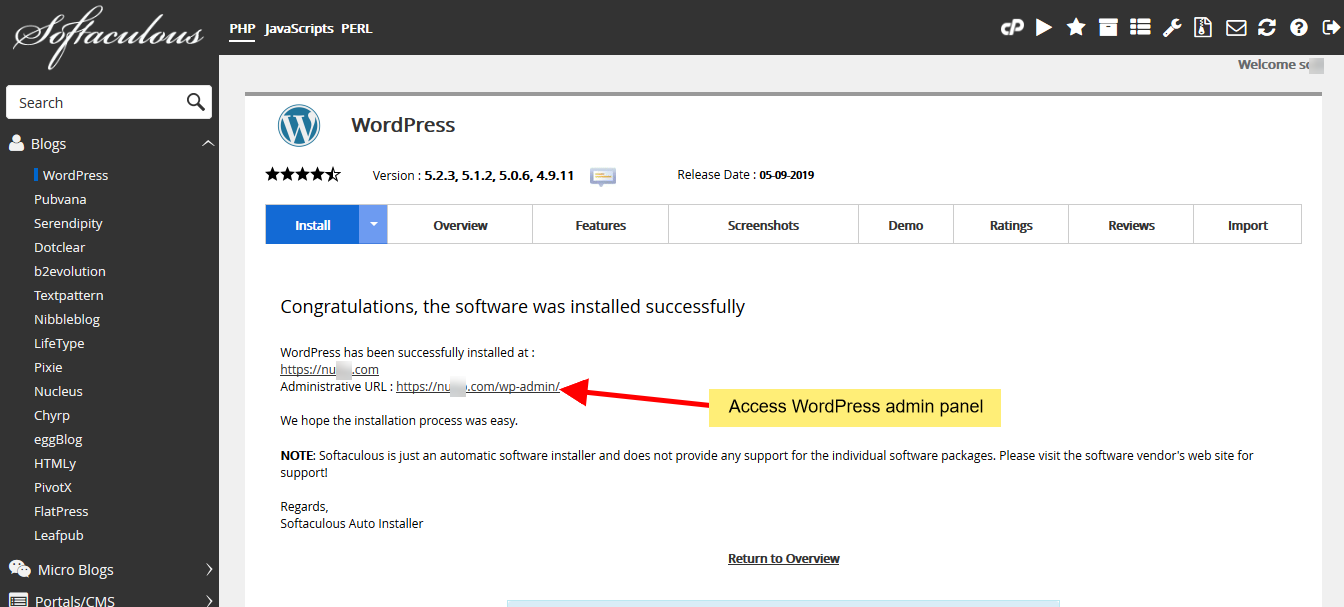
You can then access the WordPress admin panel and/or WordPress site.
So simple, is that right? If you have encounter any problem when installing WordPress with Softaculous please drop a comment below. I will support you.
